
LLM Data Privacy - Synthetic Data vs. Tokenization?
The best way to protect sensitive data in LLMS - synthetic data and tokenization?
April 23rd, 2024

Neon DB is a fast-growing database that offer serverless Postgres. It's open source and gaining a lot of traction with individual developers working on side projects as well as businesses running mission critical applications.
In this guide, we're going to walk through how you can anonymize sensitive data in your Neon database with synthetic data for testing and rapid development using Neosync. Neosync is an open source synthetic data orchestration company that can create anonymized or synthetic data and sync it across all of your neon environments for better security, privacy and development.
If you haven't already done so, follow the Seeding your Neon DB with Synthetic Data blog to get set up.
Let's jump in.
We're going to need a Neon account and a Neosync account. If you don't already have those, we can get those here:
Now that we have our accounts, we can get this ball rolling. First, let's log into Neon. If you already have a Neon account then you can either create a new project or a new database. If you don't have a Neon account then give your project a name, your database a name and select a region like below:
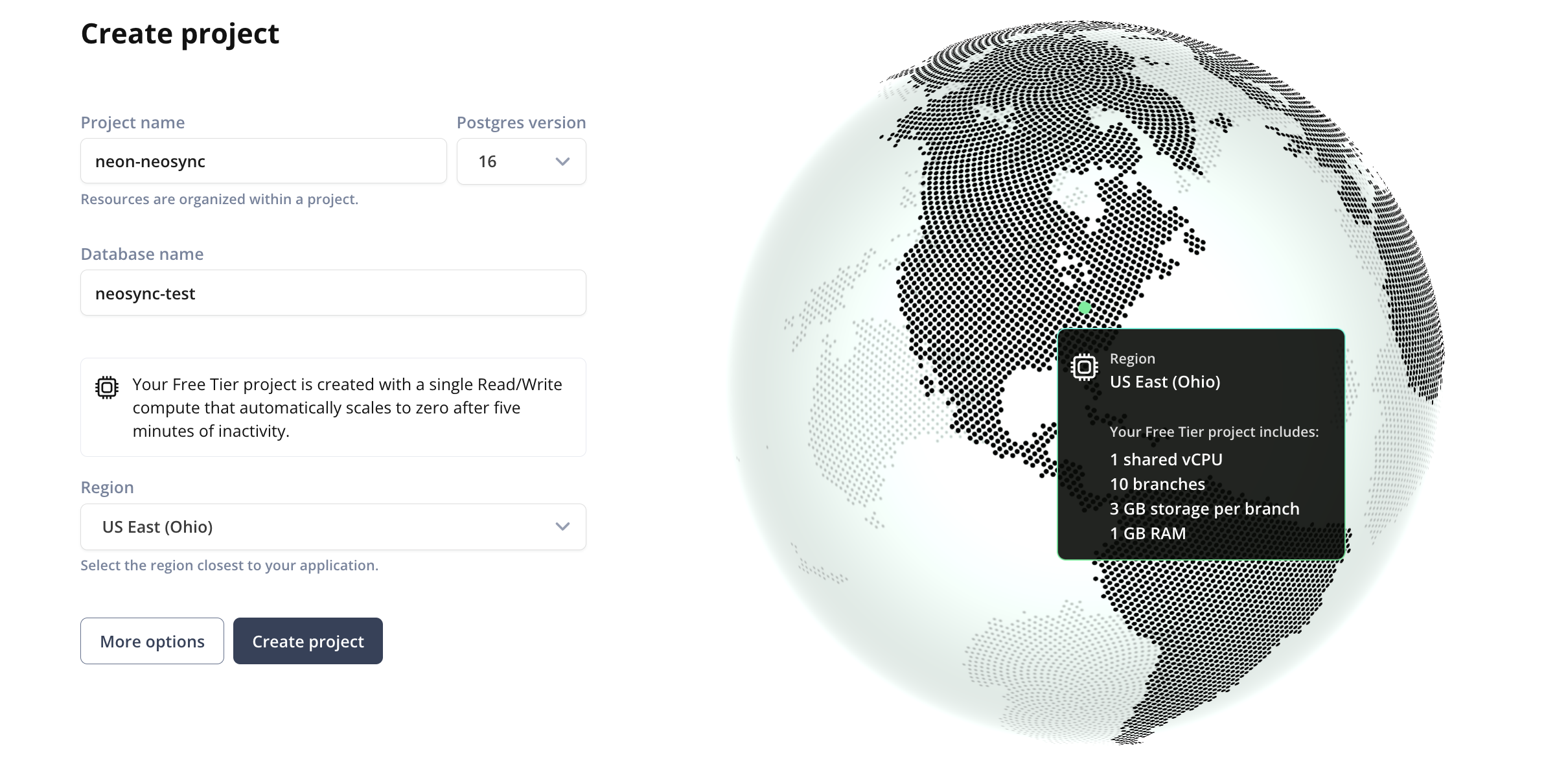
We'll need two separate databases to show data syncing from a source to a destination. We've already created one so let's create the other.
Click on Database on the left hand side and click New Database and let's name it destination.
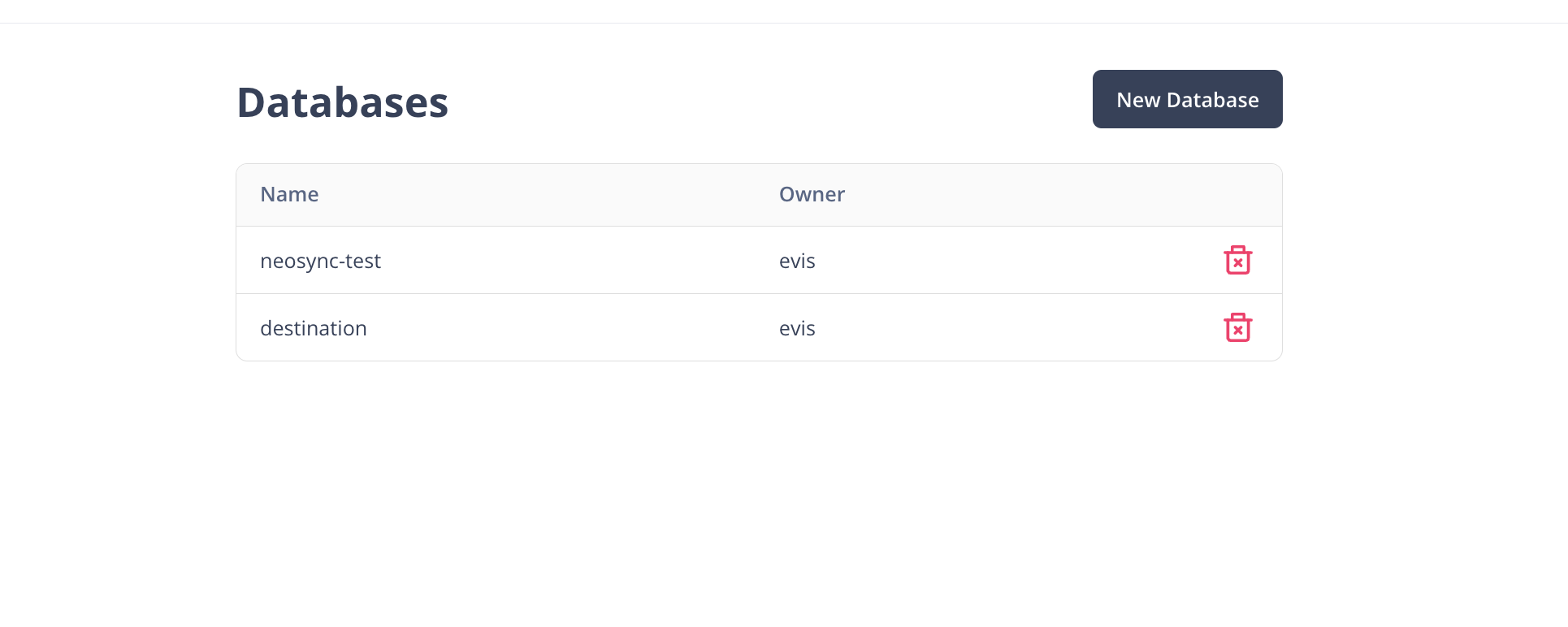
So now we have two databases: neosync-test will be our source and destination will be our destination database. I already have data in my neosync-test database but if you don't you follow our Seeding your Neon DB with Synthetic Data blog to seed your database with data.
Next, we'll need to define our destination database schema.
Let's navigate to SQL editor and make sure to select the right database from the database selector in the top right hand menu under your avatar.
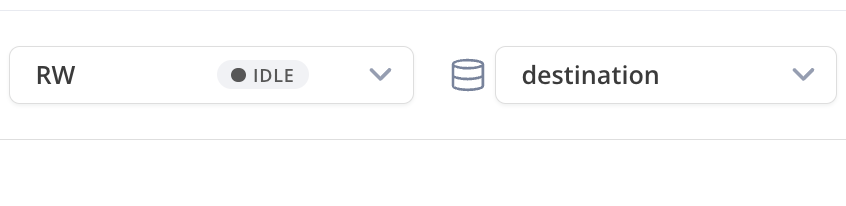
Now let's create our schema. Here is the SQL script I ran to create our tables in the public schema. If you have the uuid() extension installed you can also set the id column to auto-generate those for you or you can use Neosync to generate them. I'll use Neosync to generate them.
CREATE TABLE public.users (
id UUID PRIMARY KEY,
first_name VARCHAR(255) NOT NULL,
last_name VARCHAR(255) NOT NULL,
email VARCHAR(255) NOT NULL,
age INTEGER NOT NULL
);
CREATE TABLE public.orders (
id UUID PRIMARY KEY,
street_address VARCHAR(255) NOT NULL,
city VARCHAR(255) NOT NULL,
state VARCHAR(255) NOT NULL,
zipcode VARCHAR(255) NOT NULL,
loyalty_plan BOOLEAN NOT NULL,
price DECIMAL(10, 2)
);We can do a quick sanity check by going to Tables and seeing that our tables were successfully created in both databases.
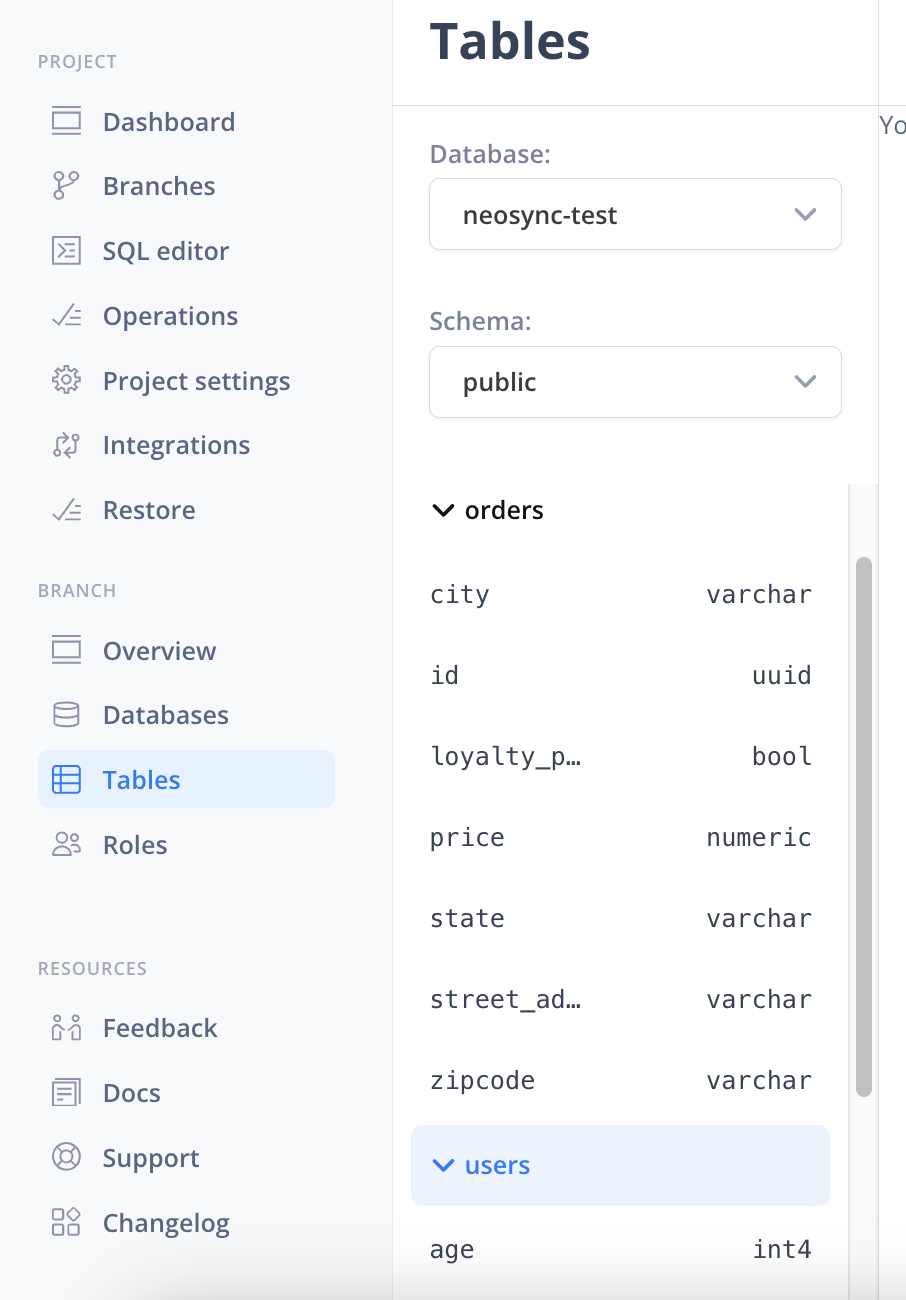
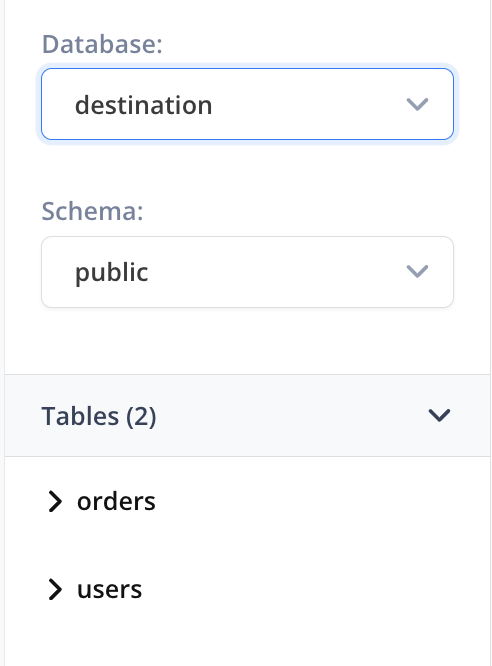
Nice!
Okay, last step for Neon. Let's get our connection strings so that we can connect to our Neon databases from Neosync. We can find our connection string by going to Dashboard and then under the Connection String header, you can find your connection string. Use the Database drop down to change databases so that you can get both connection strings. Hold onto this for a minute while we get Neosync set up.
Now that we're in Neosync, we'll want to first create connections to our Neon database and then create a job to sync data. Let's get started.
Navigate over to Neosync and login. Once you're logged in, go to to Connections -> New Connection then click on Postgres.
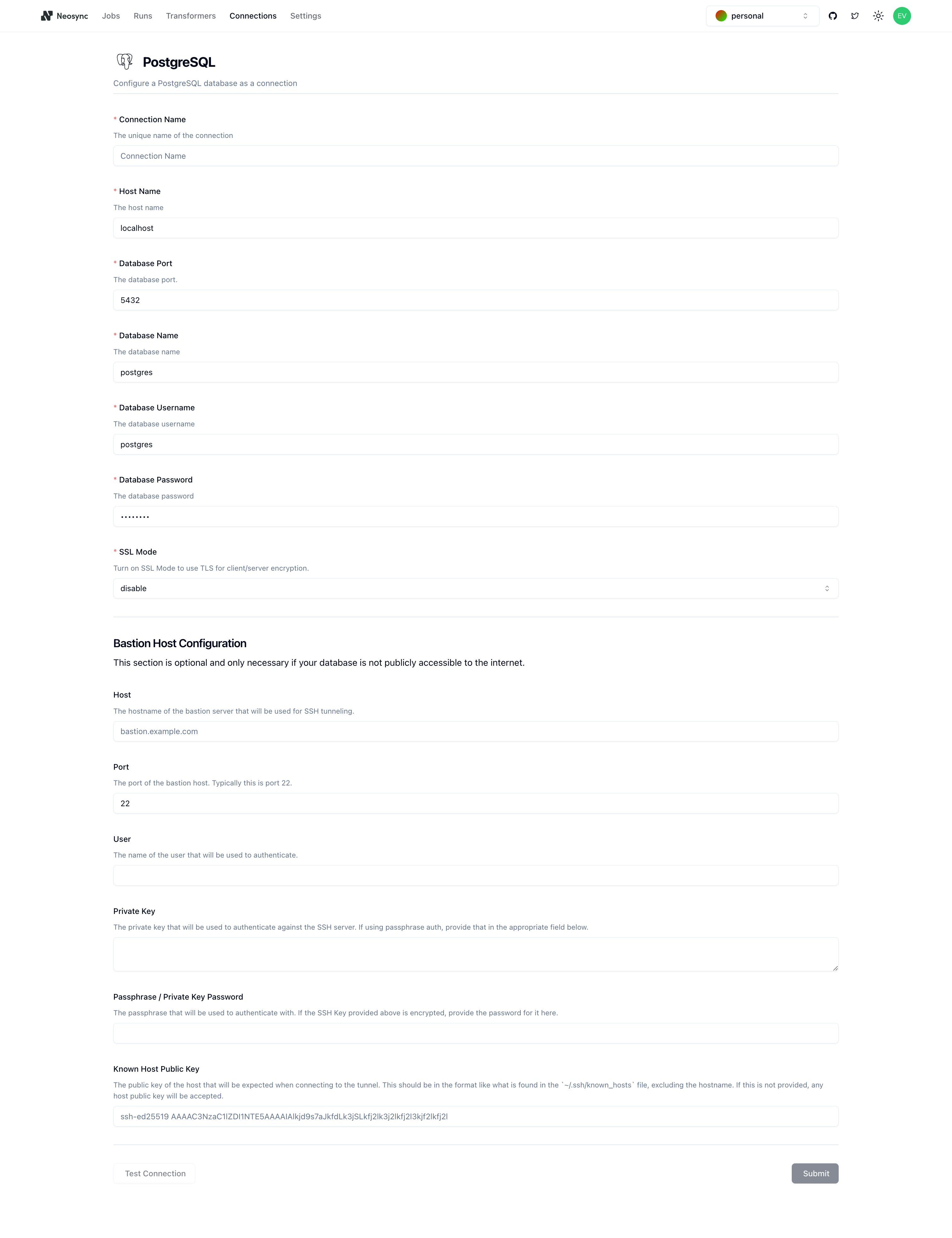
You should see the above form. Since our Neon database is public we can ignore the bottom part about configuring a Bastion Host. Let's go ahead and start to fill out our Neon connection string in this form. Here's a handy guide of how to break up the connection string and map it to the fields in the form.
| Component | Value | Description |
|---|---|---|
| Protocol | postgresql:// | Indicates a connection to a PostgreSQL database. |
| Username | evis | The username for authenticating the connection. |
| Password | ************ | The password for authentication (hidden for security). |
| Host | ep-late-cherry-a5k4dfkr.us-east-2.aws.neon.tech | The hostname or IP address of the database server. |
| Name | neosync-test | The specific database name to connect to. |
| SSL Mode | sslmode=require | Specifies that SSL encryption is required for the connection. |
Once you've completed filling out the form, you can click on Test Connection to test that you're connected. You should see this if it passes:

Let's click Submit and repeat this for our database so that we have two connections: one for neosync-test and one for destination.
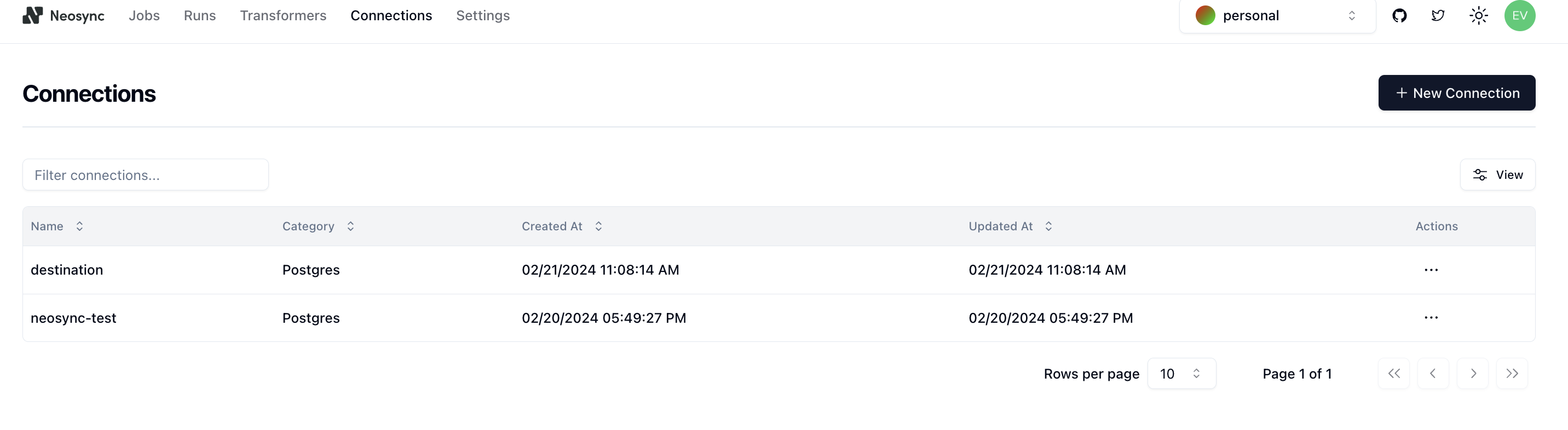
In order to generate data, we need to create a Job in Neosync. Let's click on Job and then click on New Job. We're now presented with two options:
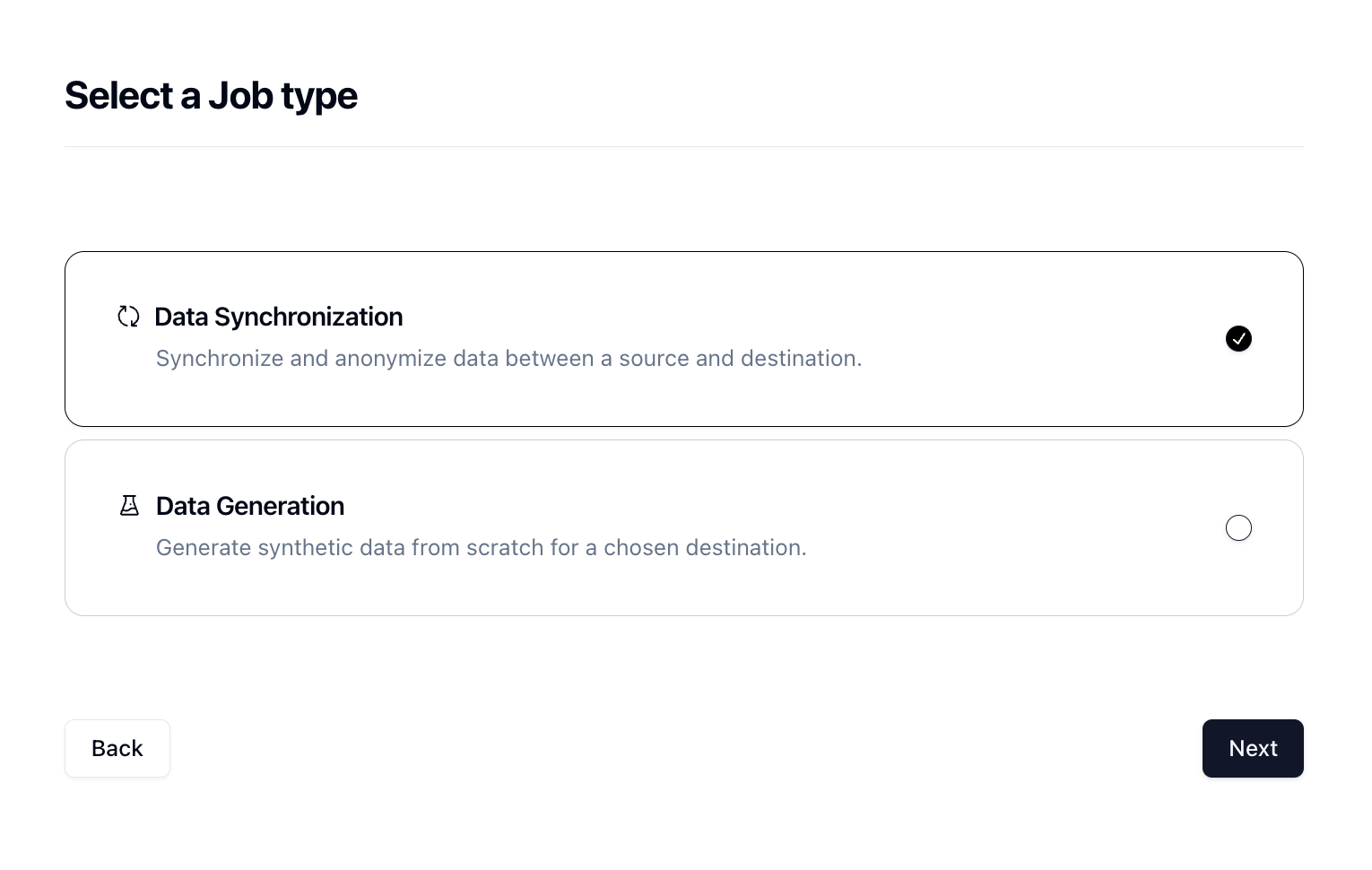
Since we're anonymizing existing data, we can select the Data Synchronization job and click Next.
Let's give our job a name and then set Initiate Job Run to Yes. We can leave the schedule and advanced options alone for now.
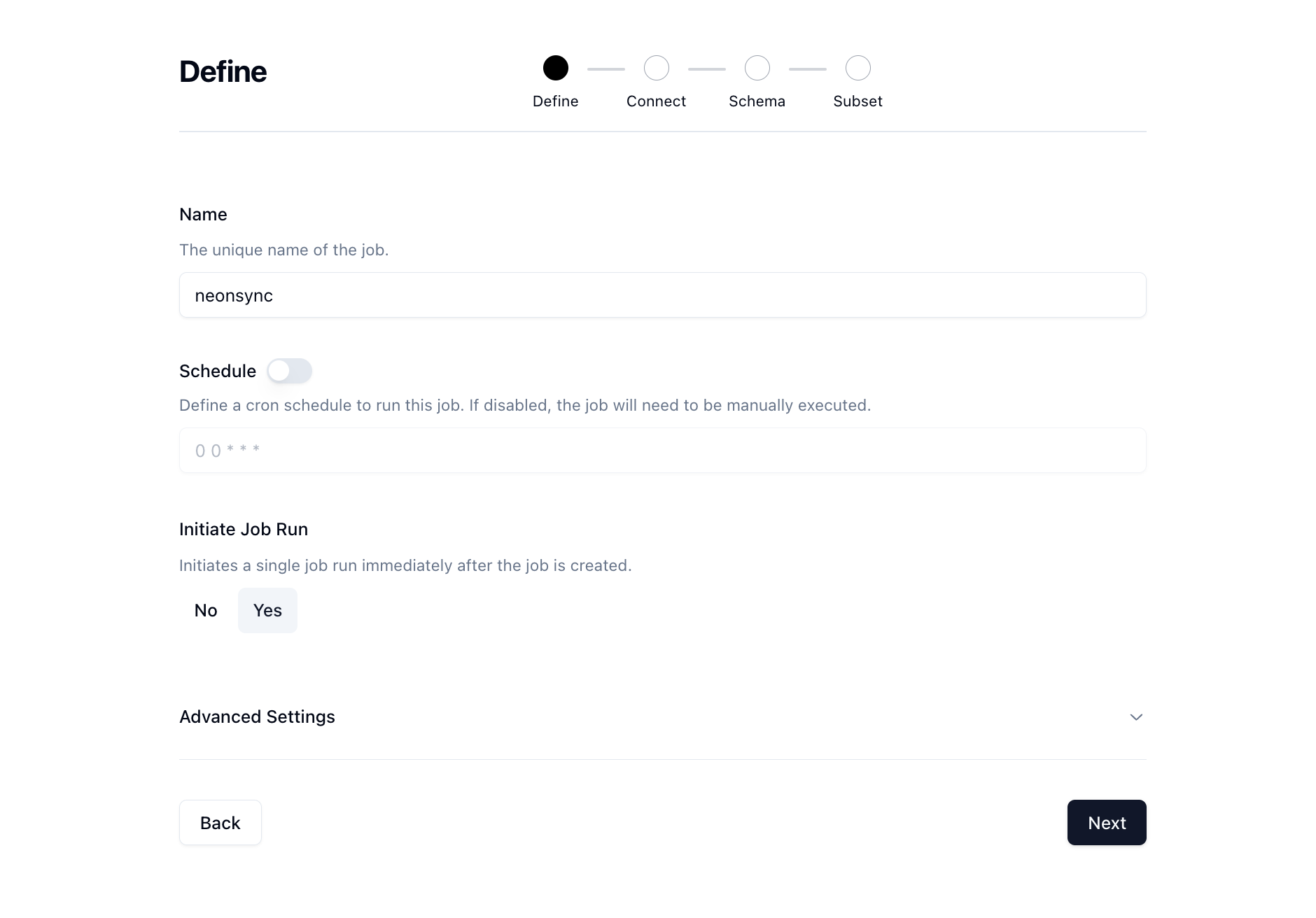
Click Next to move onto the Connect page. Here we want to select our source and destination connections that we configured earlier.
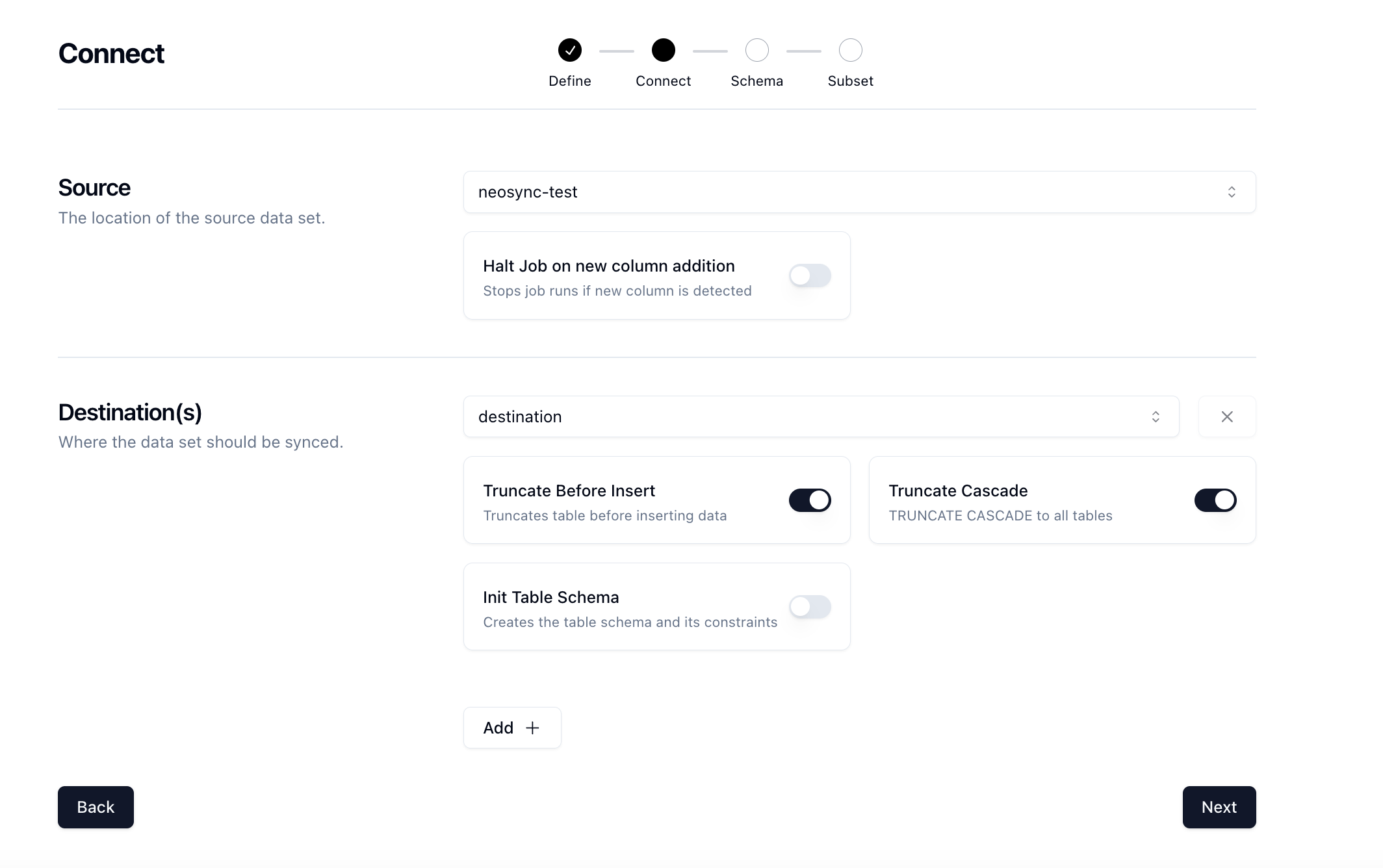
There are some other options here that can be useful. We'll also select the TRUNCATE CASCADE option which will truncate our table and cascade to all constraints so that we get a fresh set of data every time. Click Next.
Now for the fun part. We need to determine what kind of anonymization we want to do and/or what type of synthetic data we want to create and map that to our schema. Neosync has Transformers which are ways of creating synthetic data. Click on the Transformer and then select the right Transformer that maps to the right column.
Here is what I have set up for the users table.
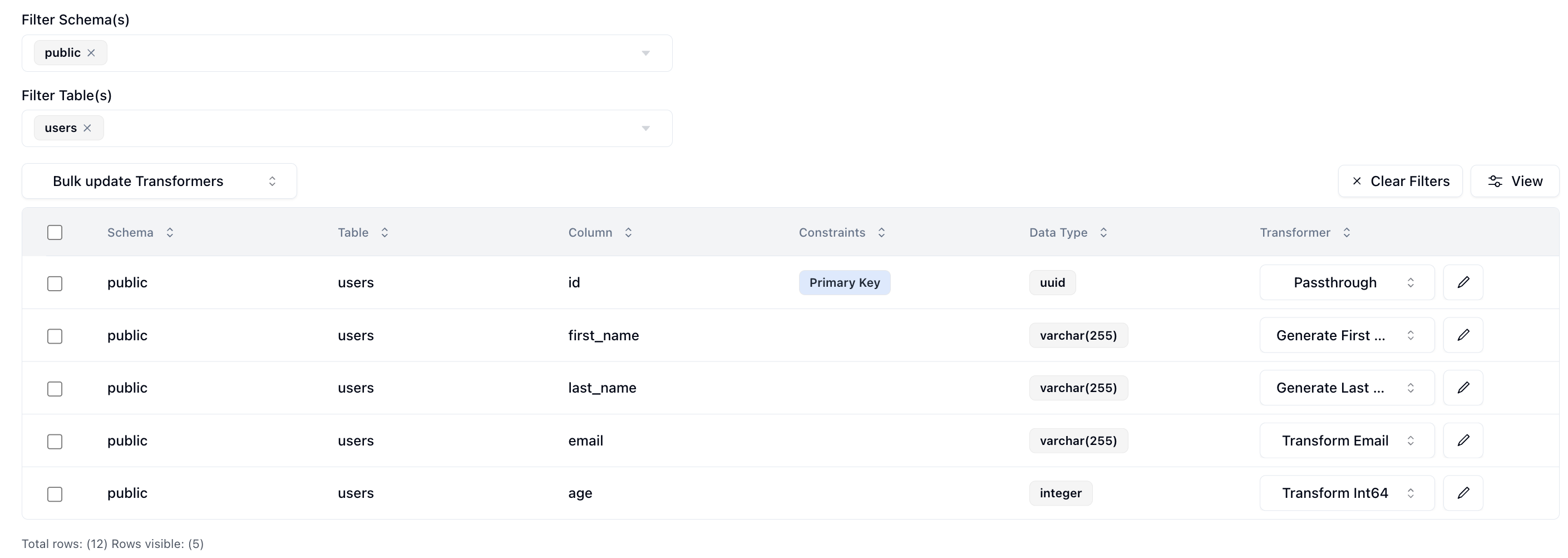
I've set the id column to passthrough which will allow us to validate our output data. The first_name column to generate a brand new first name, the last_name column to generate a new last name, the email column to transform the existing email address by generating a new username and preserving the domain, and lastly the age column to transform it by anonymizing the current value.
And for the orders table.
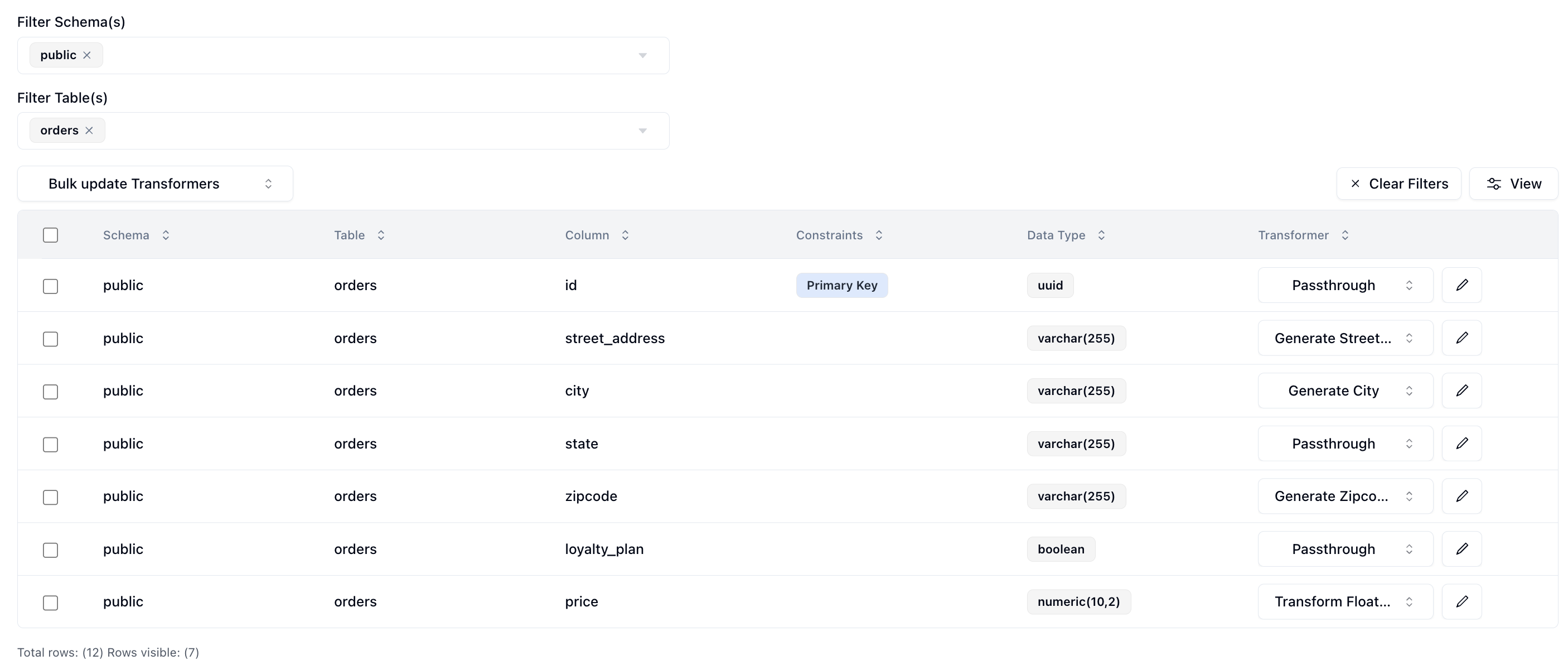
I've set the id column to passthrough which will allow us to validate our output data. The street_address column to generate a brand new street address, the city column to generate a new city, the state column to passthrough the current value, the zipcode column to generate a new zipcode, the loyalty_plan to passthrough the current value and lastly the price column to anonymize the price of the order.
Now that we've configured everything, we can click on Next to go to the Subset page. We don't have to subset our data but if we did we can enter in a SQL filter to subset our data. Neosync will take care of the rest.
Now let's click Save to create our job and kick off our first run! We'll get routed to the Job page and see something like this:
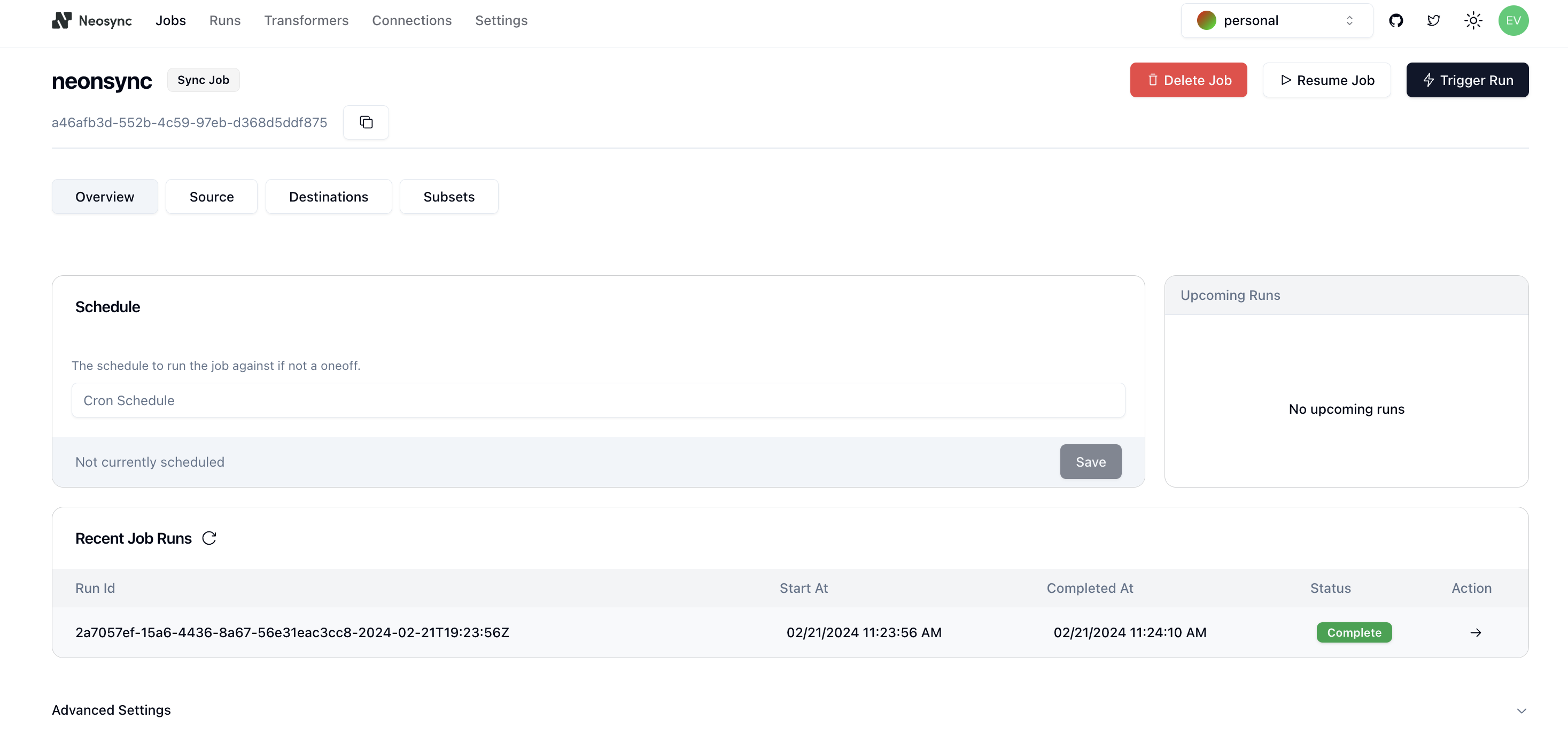
You can see that our job ran successfully and in just 14 seconds we were able to copy, anonymize and generate data from one Neon database to another.
Now we can head back over to Neon and check on our data. First let's check the users table. We'll want to first ensure that we generated 1000 rows since that's how many were in our source (neosync-test) database and then check that the data was anonymized and generated correctly according to our transformers.
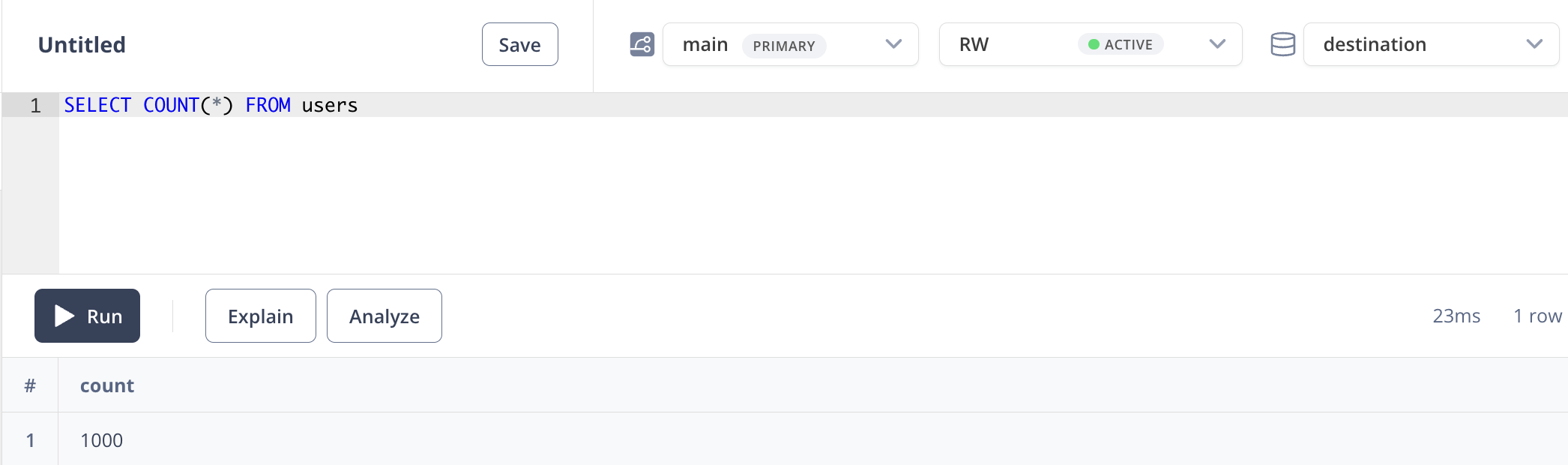
Great, count looks good. Next, let's check the data. Let's take an ID from our source and check it against the destination. Note: remember that relational databases don't guarantee order when selecting data unless you pass an ORDER BY clause so using a SELECT * FROM users query will be misleading. This is our source:
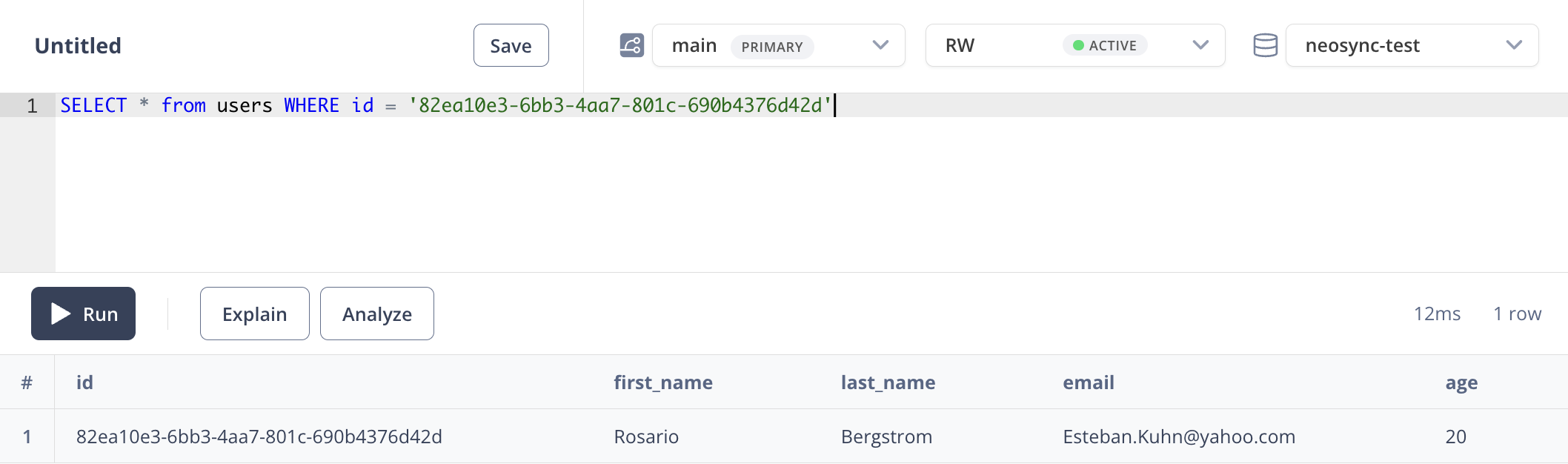
This is our destination:
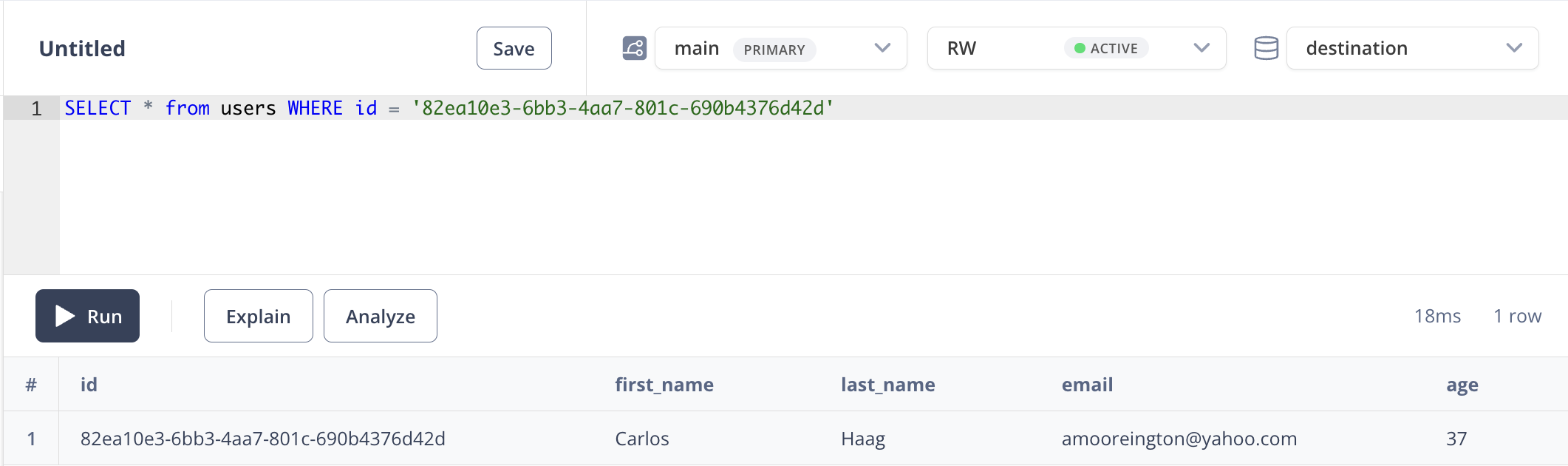
We can see that we generated new UUIDs, first and last names, we anonymized the email address username but preserved the domain anonymized and our age. Nice!
And just to make sure, let's check out the orders table.
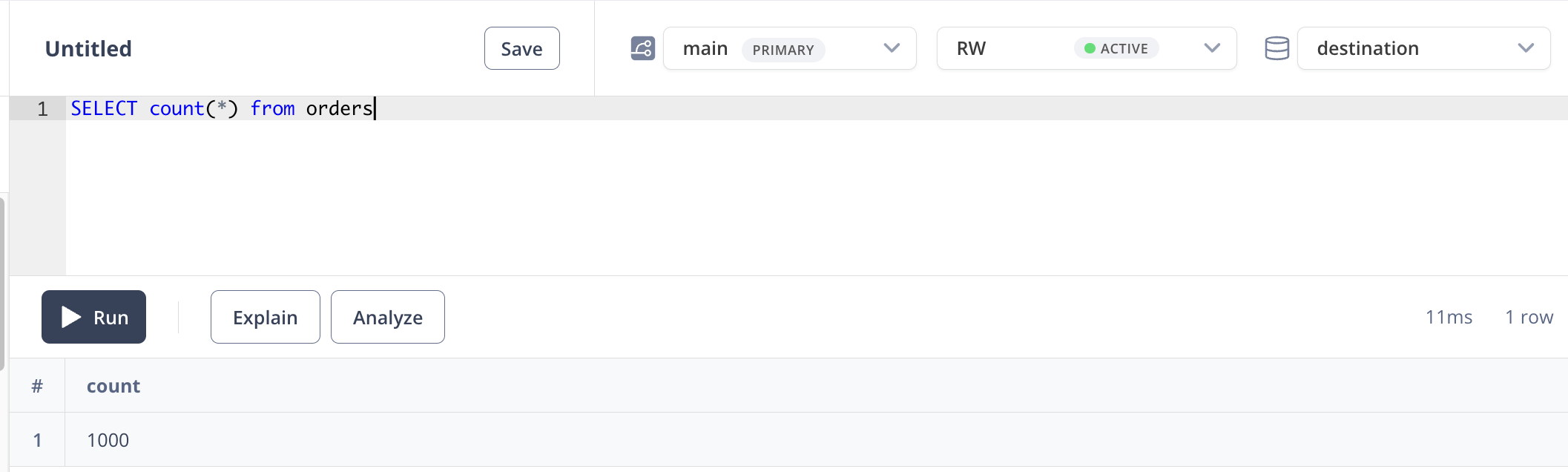
Great, count looks good. Next, let's check the data. This is our source:
This is our source:
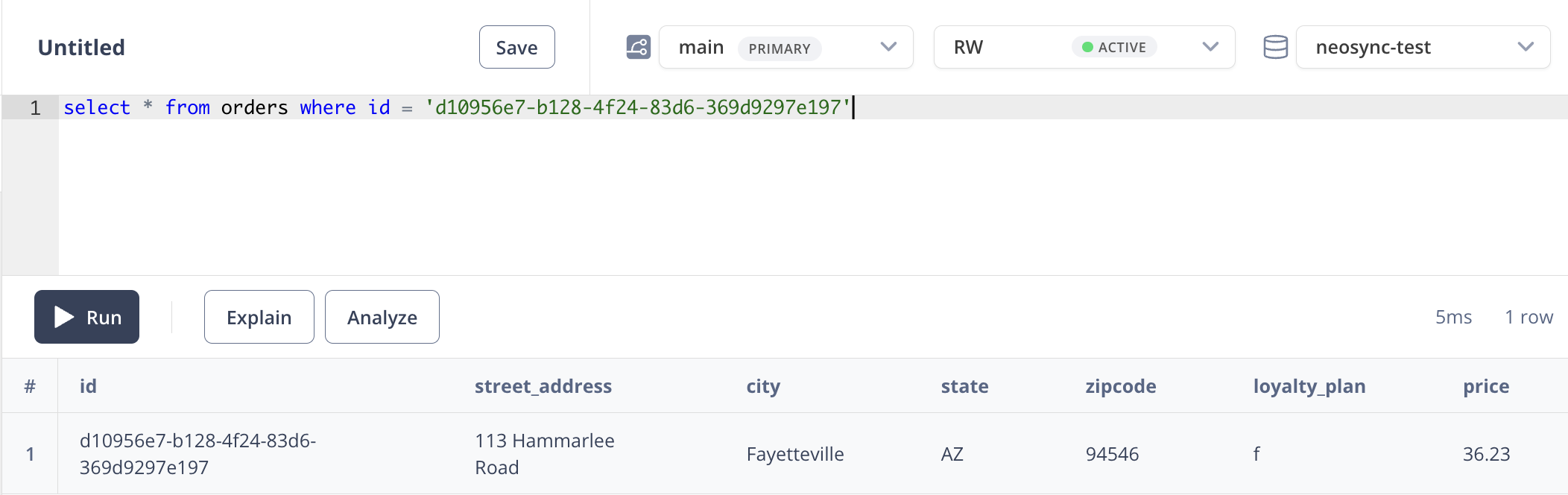
This is our destination:
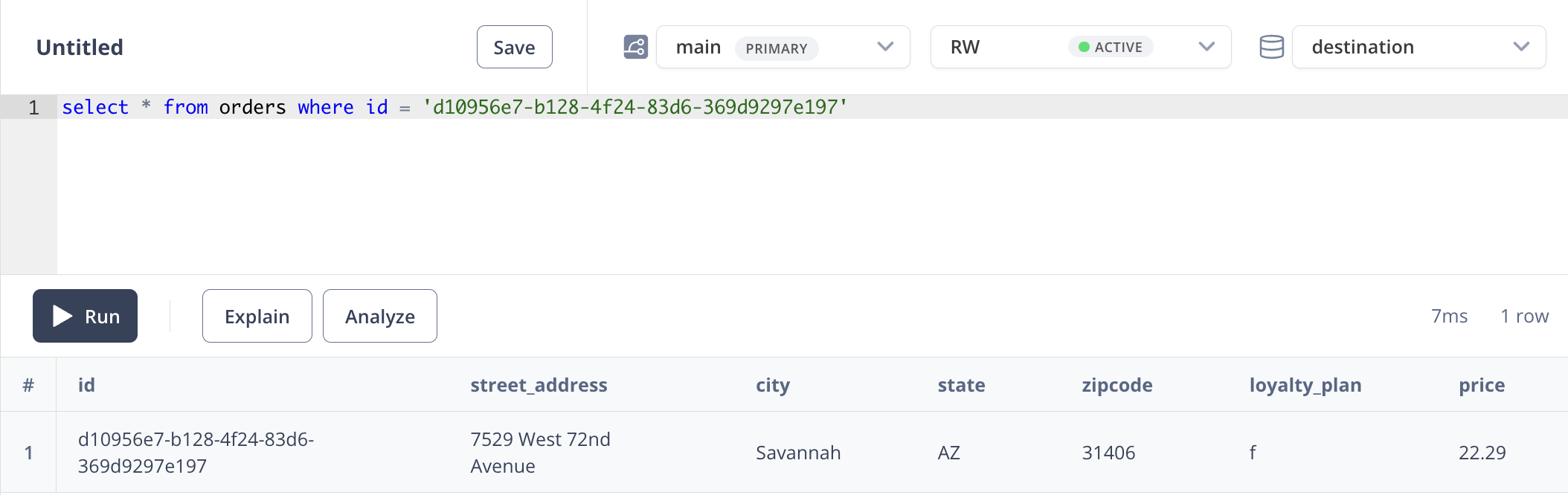
We can see that we generated new UUIDs, street addresses, cities, zipcodes and prices. We had set the state and loyalty_plan columns to pass through and those came through. Looking good!
In this guide, we walked through how to anonymize sensitive data and generate synthetic data from one Neon database to another. The cool thing about this is that it doesn't have to be from one Neon database to another. Neosync supports any Postgres database. So it can be from Neon to RDS, RDS to Neon, RDS to Cloud SQL, etc. This is just a small test and you can expand this to anonymize millions or more rows of data across any relational database. Neosync handles all of the referential integrity. If you're working with sensitive data and want a better way to protect that data, then consider Neosync to take on the heavy lifting.

The best way to protect sensitive data in LLMS - synthetic data and tokenization?
April 23rd, 2024

A walkthrough of how we reduced the time it takes to generate data in Neosync by 50% + benchmarks.
April 10th, 2024
